File not found error on localhost
If you develop your website on your local computer without any node.js or nginx-like servers, the widget might not load. The fix is straightforward if you see the following or a similar error instead of the Instagram feed.
Fix for the free widget.
Please update your embed code if you use the free widget without any add-on.
Look at the <iframe src path of the embed code. For free widget, it will look like this:
<iframe src="//lightwidget.com/widgets/...
Please prepend the http: string to the src attribute so that the code will look like this:
<iframe src="http://lightwidget.com/widgets/...
By default, we are using protocol-less URLs. Your browser will automatically determine whether it should use HTTP or HTTPS protocol for your widget. For some of our users that develop their static websites on local computers, their protocol is FILE – file://.
File protocol tries to load files from your local drive instead from our website. The 404 error occurs because the widget is on our server, not your device.
Fix for widgets with upgrade add-on.
If you have a widget upgrade add-on, please use the correct embed code, as it differs from the free version. Here’s how to update it:
- Go to the list of widgets and find the item with upgraded status.
- Click the Show more button next to the feed you use on your page.
- Copy the provided code and replace the code you currently use on your website.
It will force the proper protocol and ensure the widget loads correctly. We hope these steps help you resolve widget-loading issues you may encounter on localhost. Don’t hesitate to contact our support team with further questions or assistance.
Comments (0)
You must be logged in to post comments.