How to delete the widget(s)?
This article shows how to delete a single widget, or bulk delete multiple ones.
How to delete a single free widget?
If you want to remove a single widget, follow the instructions in this section. Please read the next chapter if you wish to delete several at once.
Step 1 – Go to the list of your widgets.
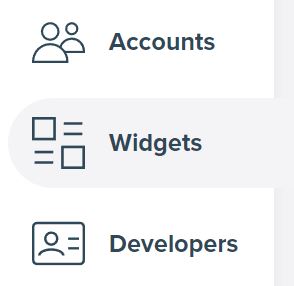
First, please go to the list of all your embeds – My widgets. It contains the list of all your Instagram widgets.
Step 2 – Go to the widget info page.

Find the Instagram widget on the list you wish to remove. Click the Show more button next to the selected item. You should see the details and options of the feed you want to delete.
Step 3 – Delete the widget.
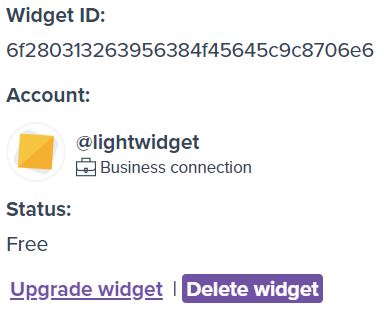
Click the Delete widget button. When a confirmation modal pops up, confirm that you want to delete this widget.
Click the confirmation button in the modal dialog – Delete widget. You will see the notification about the deleted widget.
How to delete multiple/all free widgets?
Instead of removing each widget one by one, you can do that in batches or remove all of them at once.
Step 1 – Go to the list of your widgets.
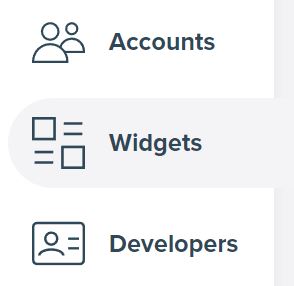
It is the same step as if you want to remove a single widget. Go to your widgets list – My widgets.
Step 2 – Select the widgets you want to remove.
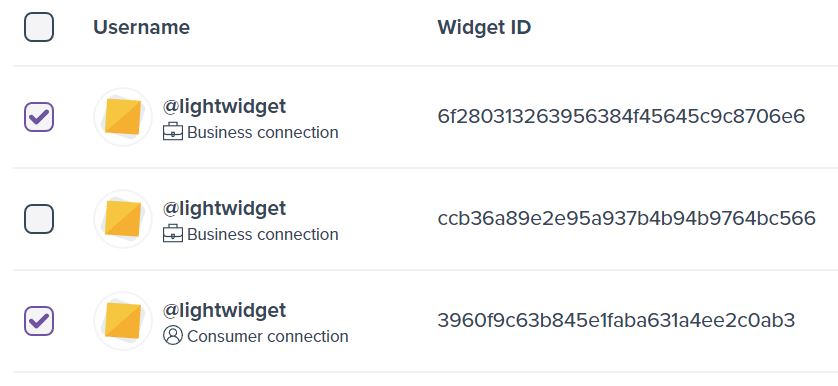
Next to each item in the table is a square box – a checkbox. Tick the checkboxes by clicking them to mark the things you want to delete.
If you want to mark all of them, click the master checkbox in the table header. It will tick all the checkboxes in the table.
Step 3- Bulk delete.
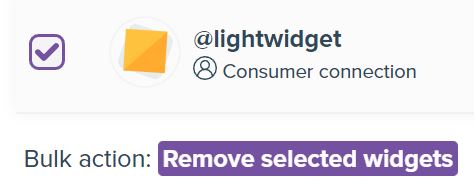
When you select at least one item, a new option appears below the table – bulk action. Click the Remove selected widgets button. A confirmation modal pops up.
Click the Delete widgets button. Once you have deleted all the widgets, a confirmation message will appear.
How to delete upgraded widgets?
We blocked the possibility of removing upgraded widgets from the user side.
If you wish to remove such widget(s), please submit a ticket on our Support page with the details of what you want to remove. We will complete the procedure on our side.
Delete the embed code from your website.
Upon removing the widget from your user account, it is crucial also to eliminate the corresponding embed code from your website.
Please do so to avoid an error on your page. If you remove the widget(s) on our website, the embed code(s) will show an error. You should remove the embed code from your page as you initially embedded it to resolve this.
Comments (0)
You must be logged in to post comments.