How to change the settings of the widget?
This article shows how to change the settings of your widget. You can change any option(s) of the feed with the upgrade add-on, including the Instagram account!
After changing the widget settings, you will likely need to clear your browser cache. More details are below.
Step 1 – Go to the widget list.
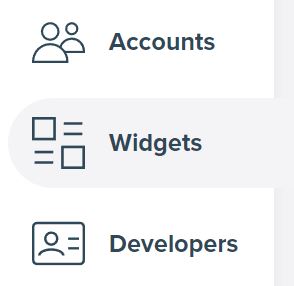
From your user menu, select the Widgets link. You will see the list of all your Instagram widgets.
Step 2 – Select the widget you want to edit.

Find the widget you want to change the settings of. Ensure that it has the Upgraded status. Click the Show more button next to the selected item. You will see the details about your feed.
Step 3 – Go into edit mode and change the settings.
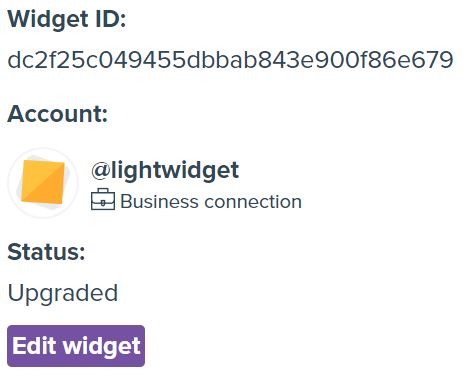
Click the Edit widget button in the Widget info section. It will show the form with the current settings of your widget. You can adjust any option you want.
Step 4 – Save changes.
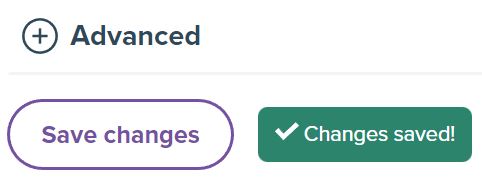
Please click the Save changes button once you are happy with the changes. The button is on the bottom of the form.
Please note that your embed code remains the same. You do not need to change it on your website/blog.
Step 5 (optional) – Clear the browser cache.
You will not see changes immediately on your website because of the browser cache that we use. We use browser cache to optimize our widgets’ performance and loading time. Your browser stores each Instagram widget for 30 minutes. You will see changes on your website after the browser cache expires.
You must clear the browser cache to see new widget options immediately. Instructions for various browsers are on this page – How to flush the browser cache. Alternatively, you can use the DevTools with a disabled caching mechanism.
Free widgets
If you have a free widget, editing settings is impossible. You need to generate a new widget and update the embed code on your website. If you want to keep the code the same each time on your webpage, please consider purchasing the upgrade add-on, which allows editing the settings without replacing the embed code.
What does it mean "Can´t have more than 3 breakpoints"?
Clinivet CAC Pet Photography •
Hi there! It means that you can set up maximum 3 different configurations per single widget. Breakpoint is widget width dependent, so based on widget width you can set up different configuration. It's helpful for setting up different setting for mobile/tablet devices. We allow up to 3 different configurations - breakpoints:)
LightWidget •
Hi What does it mean by "Option to edit widget settings" with the Upgraded version? Do I get access to edit all the widget settings or some of the settings?
lj***@hotmail.com •
Hi! If you have the free widget without any add-on, the only way to update its settings (for instance, changing the number of photos) is by creating a new widget and replacing the embed code on your website. If you have the widget with one of the add-ons, you edit the widget's configuration on our website, and the embed code remains the same.
LightWidget •