How to connect a new Instagram account?
This article shows how to connect an Instagram account to the LightWidget app so that you can create a widget for your website.
LightWidget uses the official Instagram API, which requires a Professional Instagram account (Business or Creator). Personal accounts are not supported. To use our services, please convert your account to a Professional type.
If you want to link an Instagram account that belongs to your client, read this article – How to create a widget for a client?
At the end of this article, we have a FAQ section with solutions to most problems and questions.
Step 1 – Go to the Accounts page.
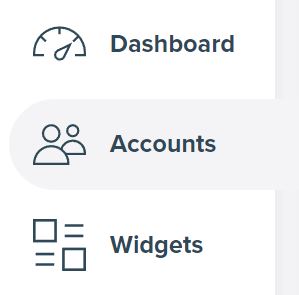
From the user menu, select the Accounts link. You will see an overview of all your Instagram accounts and the buttons to connect new Instagram account.
The same buttons are also present in your Dashboard.
Step 2 – Select a connection method.
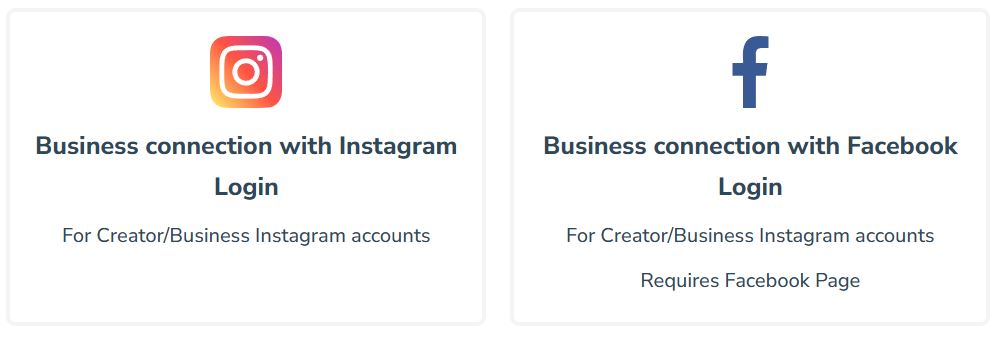
There are two methods of connecting Instagram accounts:
- Business connection with Instagram Login – The most straightforward option. The connection is established directly through the Instagram website.
- Business connection with Facebook Login – This option requires a Facebook Page linked to your Instagram account. The connection is made through the Facebook website. It is a recommended method if you use Meta Business Suite to manage your assets.
Decide which method you want to use and click on one of the buttons. Based on your choice, you should be redirected either to Instagram or Facebook website.
Step 3 – Grant access to your Instagram account.
Instagram/Facebook will ask you to grant us specific permissions to your Instagram account. It is required to successfully query the official Instagram APIs to get the information to create and update the widgets. It is a read-only access. We can’t publish anything to your Instagram account or Facebook Page.
This article first describes the Instagram Login connection. If you selected the Facebook Login connection, scroll down to the section below.
Business connection with Instagram Login.
Instagram website will ask you to log in. Please use the credentials of the Instagram account for whom you want to generate a widget.
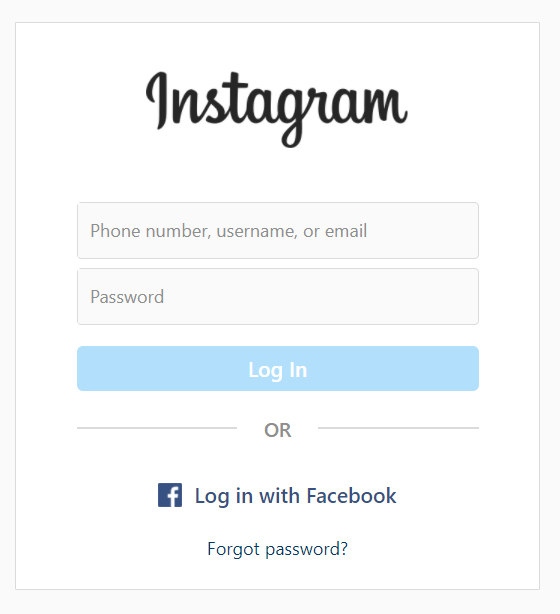
If Instagram asks, “Save your login info?”, please select Not now. We’ve received support reports indicating that choosing “Save info” may cause the connection process to get stuck. It appears to be a bug on Instagram’s website.
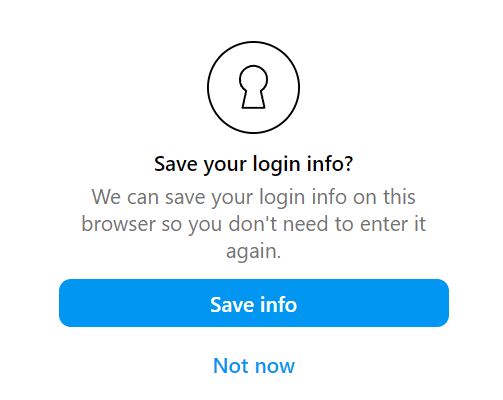
Instagram will ask if you want to connect your Instagram account with our application. Make sure to select that everything is approved. We cannot generate the widget without access to your photos and videos (media) posted on Instagram.
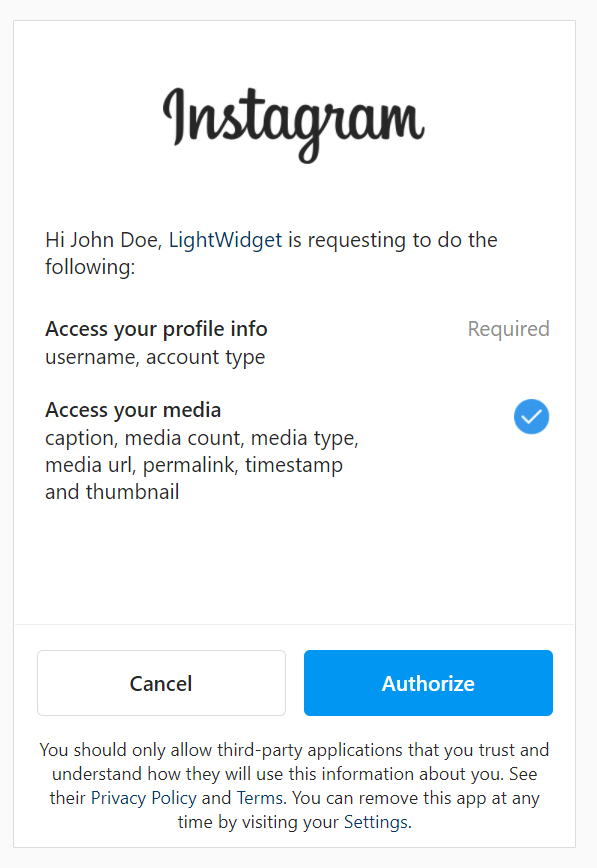
Click the Authorize button.
Business connection with Facebook Login.
Facebook will ask you to log in to your user account or confirm whether you want to use your current account. Remember to continue using the Facebook user with a role on the Facebook Page linked to the Instagram account you want to connect. Click the button Continue as (your username here) button.
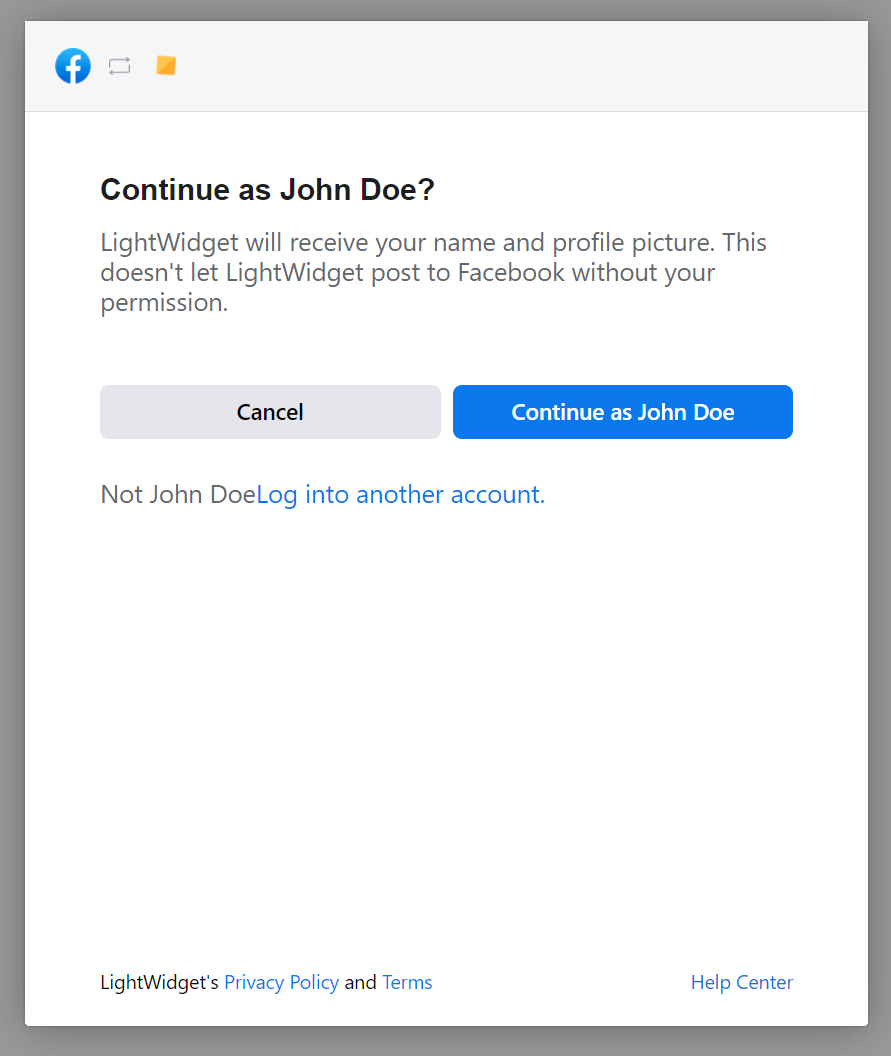
Facebook will ask you which Instagram Business Accounts you want to give us access to. Ensure that at least the account you want to generate the widget for is selected. Click the Next button.
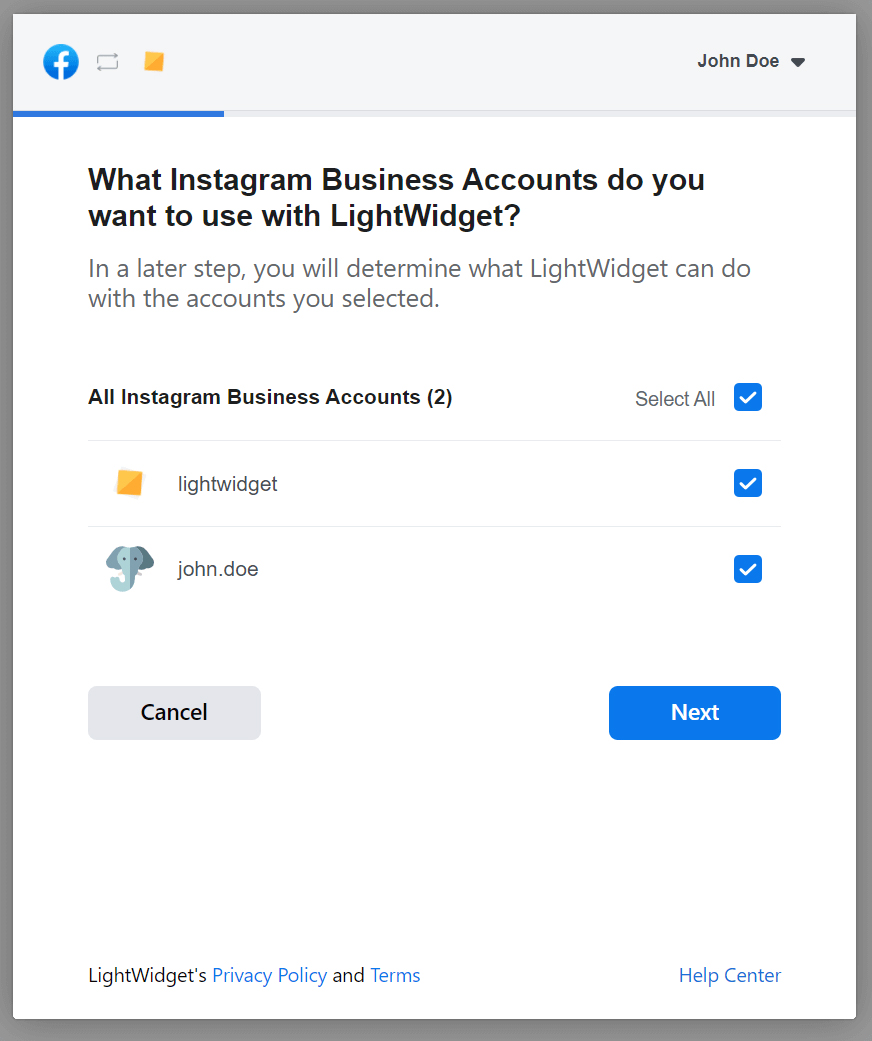
On the next screen, Facebook will ask about the Facebook Pages you want to use with LightWidget. Tick at least the Facebook Page connected with the Instagram account you wish to use on LightWidget.
Selecting the Facebook page is mandatory to use the Instagram Graph API to create a widget successfully. It is a read-only access. We will not post anything to your Facebook Page.
Click the Next button.
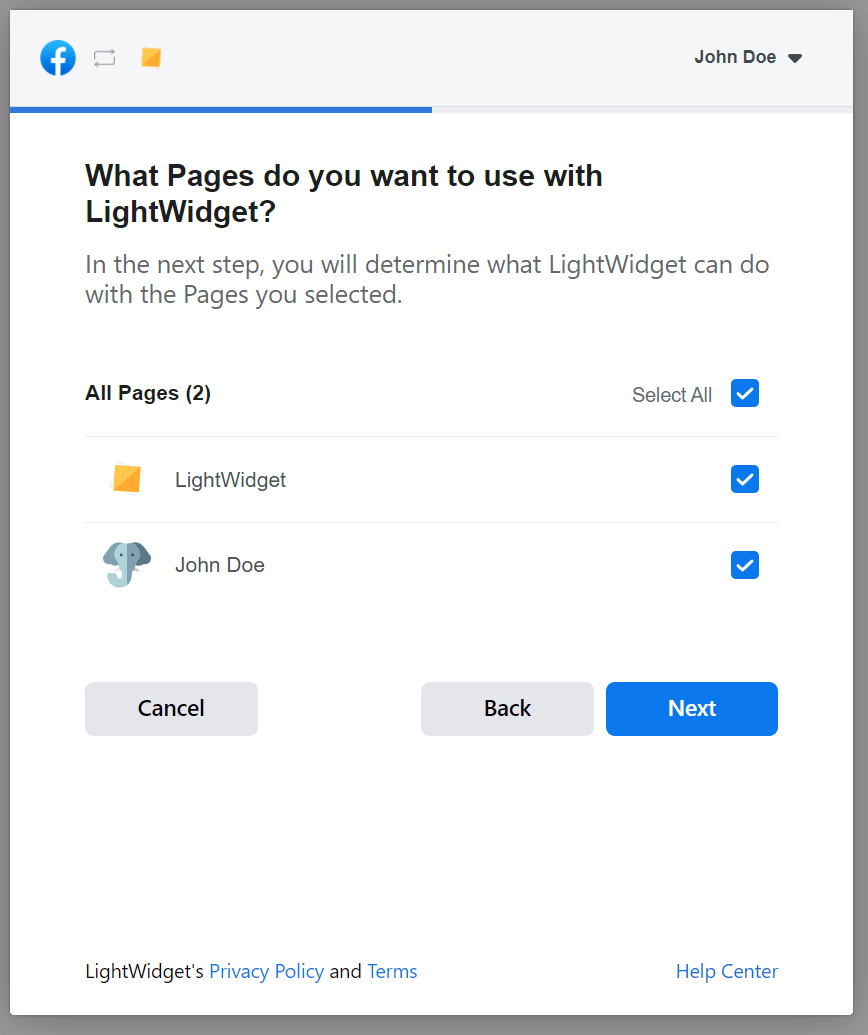
Finally, Facebook will ask about the permissions you grant our application. Make sure to select all options that we ask for. You cannot connect your Instagram account if you set at least one of them to NO.
Click the Done button.
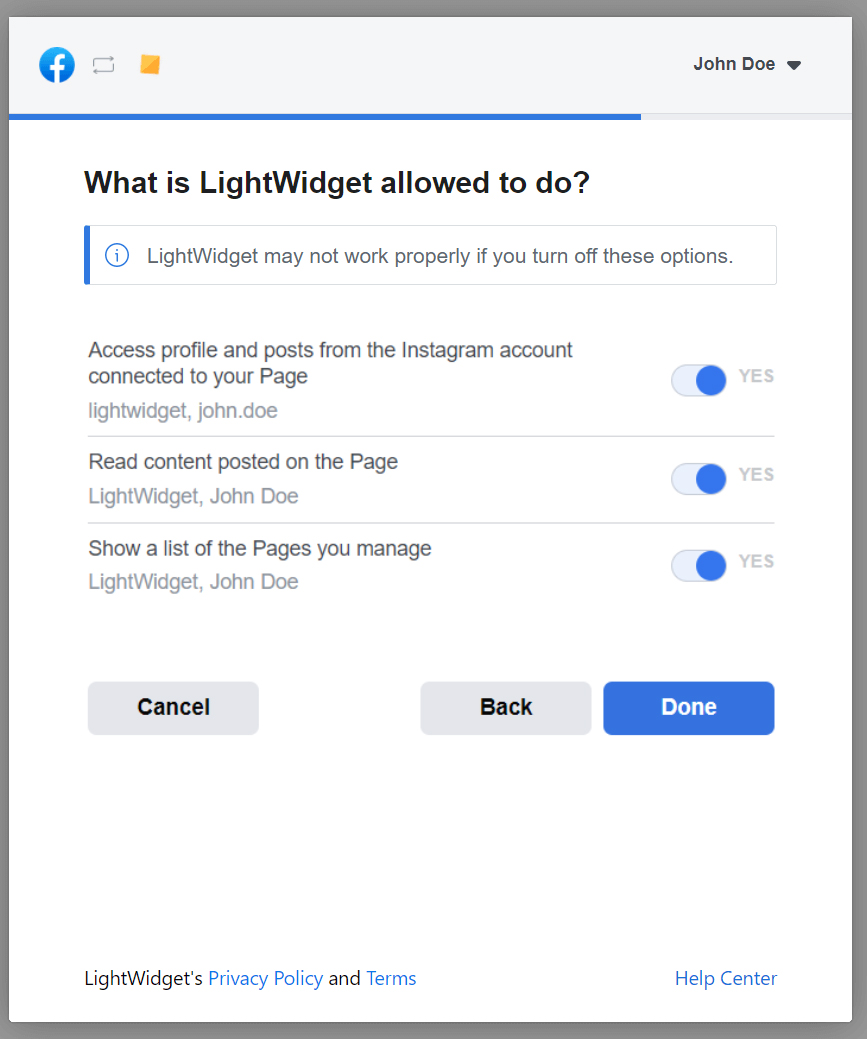
You will see the “Select account” screen if you have selected several accounts on the Facebook website. Our LightWidget website will ask you for the Instagram account you would like to connect with. You can only connect one account at a time.
The screenshot above shows the selection of @john.doe to connect with LightWidget. Click Connect selected Instagram account button.
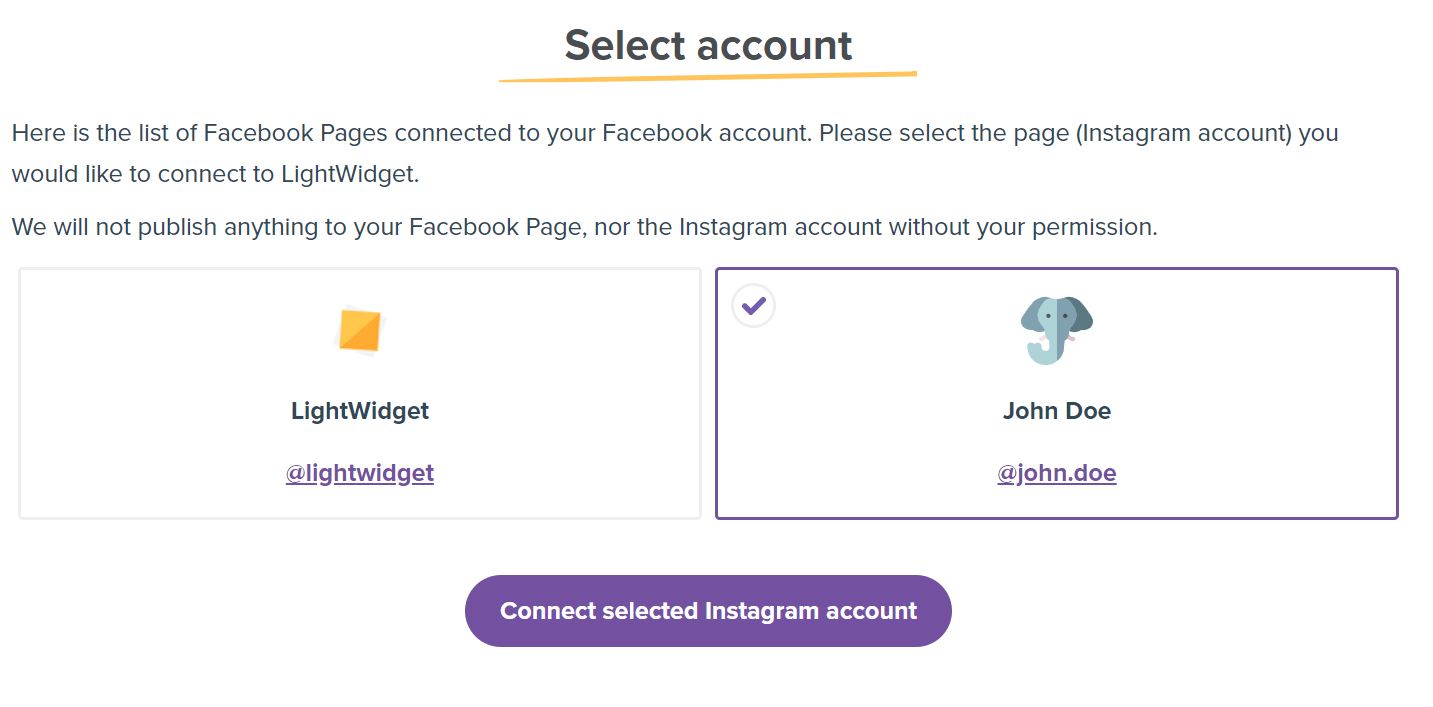
Step 4 – Create a new widget.
You should see your newly connected Instagram account on the list of your accounts. The connected account is now available in our widget creator, and you can build a new Instagram widget.
Repeat the process if you want to connect another Instagram account with LightWidget. You can pair as many Instagram accounts with our app as you want.
FAQ
This section presents the troubleshooting guide for the most common issues when connecting a new account.
I don’t have the access/credentials/role to connect the Instagram account.
The methods described above require access/credentials to the Instagram account or role on the Facebook Page. If the Instagram account belongs to a client, please use your Developer code and send it to your client.
Thanks to it, you can create and manage widgets from various Instagram accounts without requesting access/credentials. Read more about how to use this feature – How to create an Instagram widget for a client.
I’m using single login for multiple Instagram accounts. How to connect my secondary account with LightWidget?
Instagram allows you to manage several different accounts from one Instagram account. If you want to connect an account other than the main account, you must create a password for the secondary account first. It applies only to the Business connection with Instagram Login. Please follow these steps:
- Open the Instagram application on your device.
- Change the Instagram account to the one you want to create the widget for.
- Go to Settings > Security > Create Password.
- Create a new password for your secondary account.
If you only see the option to change your password (instead of creating a new one), you already made a password in the past.
Once you’ve created a password for your secondary account, you can log into Instagram with it and connect it to our app.
Comments (0)
You must be logged in to post comments.