How to delete my user account?
This article shows how to remove your user account from LightWidget.
Step 1 – Delete all your client’s accounts (if you have any).
Suppose you have the developer role (you manage the widgets on behalf of your clients). In that case, you must first remove all their accounts manually. If you are not a developer, you can skip this step.
We block the option to delete a user’s account if they manage their customers’ Instagram accounts. We don’t want widgets created by you for your customers to stop working suddenly.
Please go to the list of Instagram accounts. Please scroll down to the Accounts that I manage section. Please review the list of your client’s accounts and remove them individually. If you don’t know how to remove the Instagram account, please follow the instructions in this article – How to remove Instagram account?
Step 2 – Check for upgraded widgets.
Check the list of your widgets for any widgets with the upgrade add-on. If you have at least one upgraded Instagram widget, you won’t be able to delete your user account.
Please create a support ticket and ask us to remove the widgets with the upgrade add-on because you want to close your account.
Step 3 – Go to the settings page.
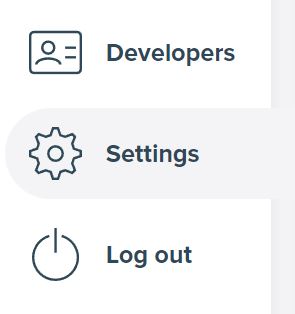
From the user menu on the left-hand side, select the Settings option.
Step 4 – Delete your account.
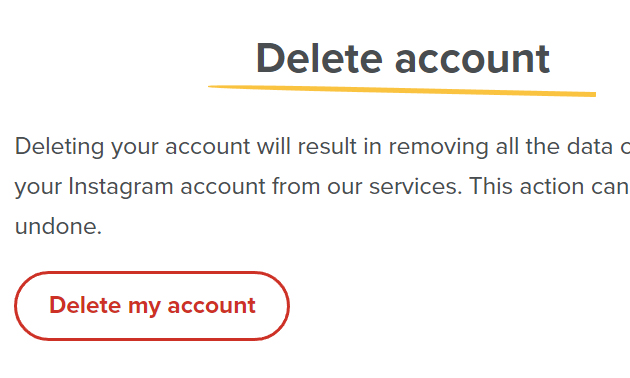
In the Delete account section, click the Delete my account button. When a confirmation modal pops up, confirm that you want to delete your account by clicking the Delete account button.
You will see the confirmation screen informing you that we just deleted your user account. We will ask you for feedback about our service. It greatly helps us improve our services!
Comments (0)
You must be logged in to post comments.