How to change consumer connection to business connection?
This article explains migrating your account and widgets from the Consumer to Business connections.
Step 1 – Determine if your Instagram account is already a Professional account.
If your Instagram account is already a Professional type (business or creator), proceed to Step 2.
You must convert your account to a creator or business account if it is personal. The instructions are in Instagram’s help article, Convert to an Instagram Business Account.
The process is simple and only takes a few steps, so follow the instructions before continuing to Step 2 of this guide. The article linked above also includes a FAQ section to address common questions about professional Instagram accounts.
Step 2 – Go to the list of your Instagram accounts.
Log in to your user account on LightWidget. Go to the list of your Instagram accounts. It will display the list of all your accounts.
Step 3 – Connect your Instagram account using a business connection.
Connect a new Instagram account using one of the available buttons:
- Business connection with Instagram Login
- Business connection with Facebook Login
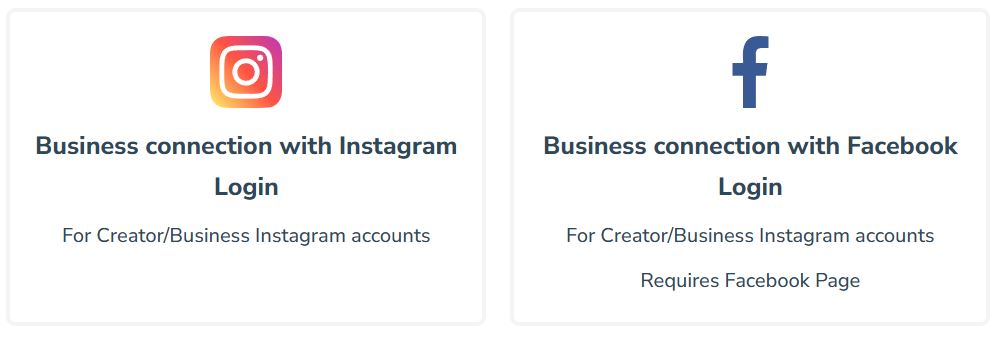
Connect your Instagram account that is currently using the Consumer connection. Connecting it one more time using the Business connection will upgrade the connection type on our website.
After successfully connecting your Instagram account using the business connection, our script will attempt to migrate all widgets previously using the consumer connection to the business connection.
Step 4 – Verify that the script migrated widgets to the business connection.
It’s essential to verify that the migration was successful. In some cases, the script might not upgrade certain widgets due to insufficient data from the business connection.
Visit your widget list and check the “Username” column. Ensure that widgets associated with your newly connected Instagram account display one of the following annotations:
- Business connection IG
- Business connection FB
Here is how the account in the username column looked like before the migration:
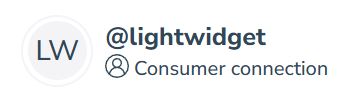
Here is after the migration:
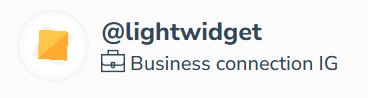
If everything is correct, congratulations! You’ve successfully migrated your account and widgets to the business connection.
Step 5 (optional) – Manually migrate widgets to the business connection.
If the migration script didn’t complete the process, you’ll need to migrate the widgets manually:
- Click the Show more button next to the widget in your widget list.
- Click Edit widget button to enter edit mode.
- Expand the Content section of the widget editor.
- Select the account with the “Business connection IG/FB” annotation from the dropdown under the Instagram account option.
- Click Save changes to apply the update.
Repeat this process for any other widgets that didn’t migrate automatically.
FAQ
Here is the list of frequently asked questions regarding the migration from consumer to business connection.
I connected my client’s Instagram account to my user without the developer feature. Do I need to ask for their credentials?
No, you don’t need to ask for their credentials. You can use the Consumer to Business Converter tool. Send the link to your client and ask them to click one of the available options. This will convert their Instagram account from a consumer to a business connection. The process is quick and secure.
Is it free of charge, or will I need to pay for another widget?
Switching from a consumer to a business connection is completely free. After the migration, all your existing widgets will continue functioning normally, and there’s no need to purchase any new add-ons. Widgets that were previously upgraded will also work as expected.
My Instagram account is a Professional Instagram account, but on LightWidget, it still shows the consumer connection.
You need to manually reconnect your Instagram account to our website using one of the Business connection buttons. This will fetch new data and replace the existing consumer connection on our platform with a business connection.
Hello, we would like to ask you something for this update: "The consumer connection relies on the Basic Display API, which will be deprecated on December 4th, 2024. All widgets utilizing this connection type must migrate to a business connection to ensure continued functionality. Please note that we've disabled the option to purchase add-ons for widgets using consumer connections. These widgets will stop working after December 4th, 2024, and upgrading them would not be cost-effective for you. To resolve this, we recommend changing your widget's connection type from consumer to business. After doing so, you will be able to upgrade the widget successfully." the problem is that in order to connect to the insta profile it has to be done through a personal facebook profile and the owner of the profile does not want to put his personal details. Can this process be done with generic credentials? Otherwise, in the event that this upgrade takes place and the owner loses access, will this also be lost?
ip***@sleed.gr •
If the account belongs to your client, please use our developer feature. You don't need to ask for the credentials in such a case. Please follow the instructions in this guide - How to create a widget for my client?
LightWidget •
I have an ongoing problem with switching to a business connection: from the logged-in dashboard, each time I attempt to connect to business instagram, the resulting instagram page reports "Error - Please wait a few minutes before trying again" and Page Not Found in the page title. What is wrong?
we***@trexexplore.co.uk •
Hi! We are sorry for the inconvenience. There is a problem on the Instagram website that affects some users. To work around this issue, you may want to try one of the following methods:
1. Wait and retry: The simplest solution is to wait an hour or two or, ideally, try again the next day. Repeated attempts in quick succession can extend the block period.
2. Try a different IP address: If possible, switch your connection. The easiest way is to turn off Wi-Fi on your mobile device and switch to a cellular network (LTE/4G/5G). This will give you a new IP address, which may bypass the rate limiter.
3. Use incognito mode or a different browser: Sometimes, trying a different browser or incognito mode can help.
4. Use the "Business Connection with Facebook Login" option: If your Instagram account is linked to a Facebook Page, this method connects through the Facebook website instead of Instagram, and as far as we've seen, it's not affected by this issue.
LightWidget •
Hello It says that the account is a customer account even though it is already a business account. It doesn't apply even if I try to modify it. What should I do?
de***@ouas.kr •
Hi! You must connect your Instagram account to your dashboard one more time using one of the available business connection buttons. Please follow the instructions on this page. Step 2 shows how to connect the Instagram account.
LightWidget •
I have refresh the token and this message appear : Invalid Request: Request parameters are invalid: Invalid scope: user_profile
yu***@bambooblonde.com •
You are trying to refresh the token using the outdated link. Please try refreshing your token from your dashboard. If the problem persists, please submit a support ticket with more information. We'll have a look!
LightWidget •
Is there any way to keep our IGs private / followers only after converting it? I do not want everything publicly open.
cq***@gmail.com •
Thank you for your question. Unfortunately, Meta no longer supports personal Instagram accounts through its API. To use the API, you must convert your account to either a Business or Creator account, both public by default. It's not possible to set the visibility of a Business or Creator account to private.
LightWidget •
I can not update token. How to do it?
ba***@gmail.com •
Hi there! If your account is using a consumer connection on our website, please follow the instructions in this post first to convert it to a business connection. It will renew your access token. If you already converted it, please follow the instructions in this guide to renew your token - How to renew the access token?. If it doesn't work, please drop us a support ticket!
LightWidget •
Hello, I did the migration for one of my accounts and now it's disconnected again. I can't do the migration a second time, how can I reconnect it? Thanks
se***@influence-society.com •
Hi! Please try to renew the access token. It should say that it is expired. It can happen if you or your client change the password to IG account once the migration is completed.
LightWidget •
I see this- {"error_type": "OAuthException", "code": 400, "error_message": "Your activity off Meta technologies is currently turned off."} What does that mean?
ct***@gmail.com •
Hi there! You must turn on your off Meta technologies first. If it is turned off, we cannot get any info about your account. Please follow the instructions in this guide first - Activity off Meta technologies is currently turned off.
LightWidget •
Hello! How long does it take to fully refresh all widgets?
ca***@gmail.com •
Hi! Usually, it is a matter of a minute or two after the migration. If you can't see the changes after that time, please try to flush your browser cache.
LightWidget •
How can I get rid of the "400 invalid session" error when trying to connect the Instagram account using a business connection. "off Meta technologies" is turned on. Thanks!
he***@kaspeed-moto.com •
Hi there! Please try the tips from this article - 400 Session Invalid error.
LightWidget •